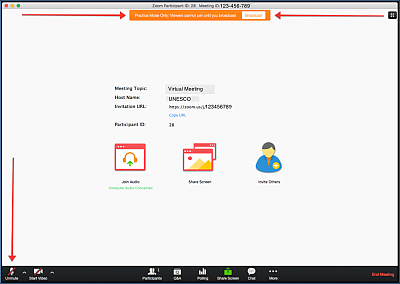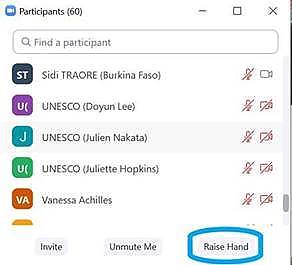While the information communicated previously was to privilege another online platform, the recent change in the administrative agreement would allow the Organization to use Zoom for online statutory meetings. The fifteenth session of the meeting will therefore take place online using the Zoom platform and will be simultaneously webcast on the meeting webpage.
Technical set up and troubleshooting
It is suggested that participants check their technical setup in advance in order to ensure an optimal meeting experience. In this regard, participants should:
- Join the meeting on a laptop of desktop computer (not a phone or a tablet).
- Favour a wired connection to the internet.
- Use a headset with a microphone, if possible.
- Download Zoom (free) in advance of the meeting through the Zoom Download Centre at: https://zoom.us/download
- Login 60 minutes in advance on the first day of the meeting.
When you first join the meeting, you should click ‘Test Speaker and Microphone’ and follow the instructions. Once you have joined the meeting, you will be in the ‘Waiting Room/Lobby’ until you are let into the meeting by the host. Please note this may take some time on the first day of the meeting due to the number of participants.
You need to accept ‘Access the Microphone’ and ‘Access the Camera’. The microphone and video, which can be found in the bottom left corner are ‘on’ when there is no red line over them. Participants’ microphones should be kept on mute at all times except when called on by the Chairperson to give an intervention.
If you are encountering technical difficulties during the meeting, it is suggested that you first try exiting and re-entering the meeting or try connecting from a different browser. You may also contact the help desk whose contact details will be made available on the website of the 2003 Convention soon.
Active participants
The Zoom system can accommodate up to 500 active participants. Active participants may take the floor during the debate and intervene using camera/audio. All other participants may follow the online webcast on the event webpage. After the registration deadline (10 December 2020), the Secretariat will contact States, NGOs, and category 2 centres to assign the active connections. Each State Party is guaranteed one active connection, with Committee members receiving two. In addition, submitting States that have nomination files examined under Item 8 may each receive an additional active connection. The ICH NGO Forum will receive one active connection per region and each category two centre will receive one active connection. Additional connections may be provided upon request and depending on availability.
Naming of speakers
All participants are required by the system to name themselves when they enter the meeting. It is suggested that participants use the format below for their names so that they can be easily be identified by the Chairperson. Participants not using the following name formats will be asked to rename themselves by exiting and re-entering the meeting.
If you represent a Committee member:
CM-Country (Last name)
If you represent a State Party that is not a member of the Committee:
SP-Country (Last name)
If you represent a State not Party to the Convention:
SNP-Country (Last name)
If you represent an NGO:
NGO-(Last name)
If you represent a category 2 centre:
C2C-Centre name (Last name)
Taking the floor
Participants who have an active connection are able to request to take the floor by pressing the ‘raise hand’ button, which will display a blue hand beside the participant’s name. This button can be found at the bottom of the list of participants.
Once the blue hand is raised, it will signal to the Chairperson that the participant would like to take the floor and they will be added to the list of speakers. When the Chairperson calls on a participant to take the floor, they should unmute their microphone using the microphone button in the bottom right corner. Ideally, as long as the internet connection allows, participants should also use their video. After the participant has finished their intervention, they should put their microphone on mute again to avoid background noise.
Chat box
The chat box is located at the bottom right hand corner of your screen. It can be used to signal a technical problem to the Secretariat. It can also be used by participants wishing to signal a point of order. In this case, the participant should raise their hand to indicate they wish to speak and type ‘Point of order’ in the chat box. The chat box should not be used for submitting amendments. These should be submitted by email to: ICH-amendments@unesco.org.